Staking FIS with StaFi
How to Stake FIS with StaFi
Required Wallets
PolkadotJS wallet:
- Install the PolkadotJS wallet extension for Chrome or Firefox.
- Once installed, follow the prompts to create or import your wallet.
Go to FIS staking page
Visit the rToken App and click the “Stake” button.
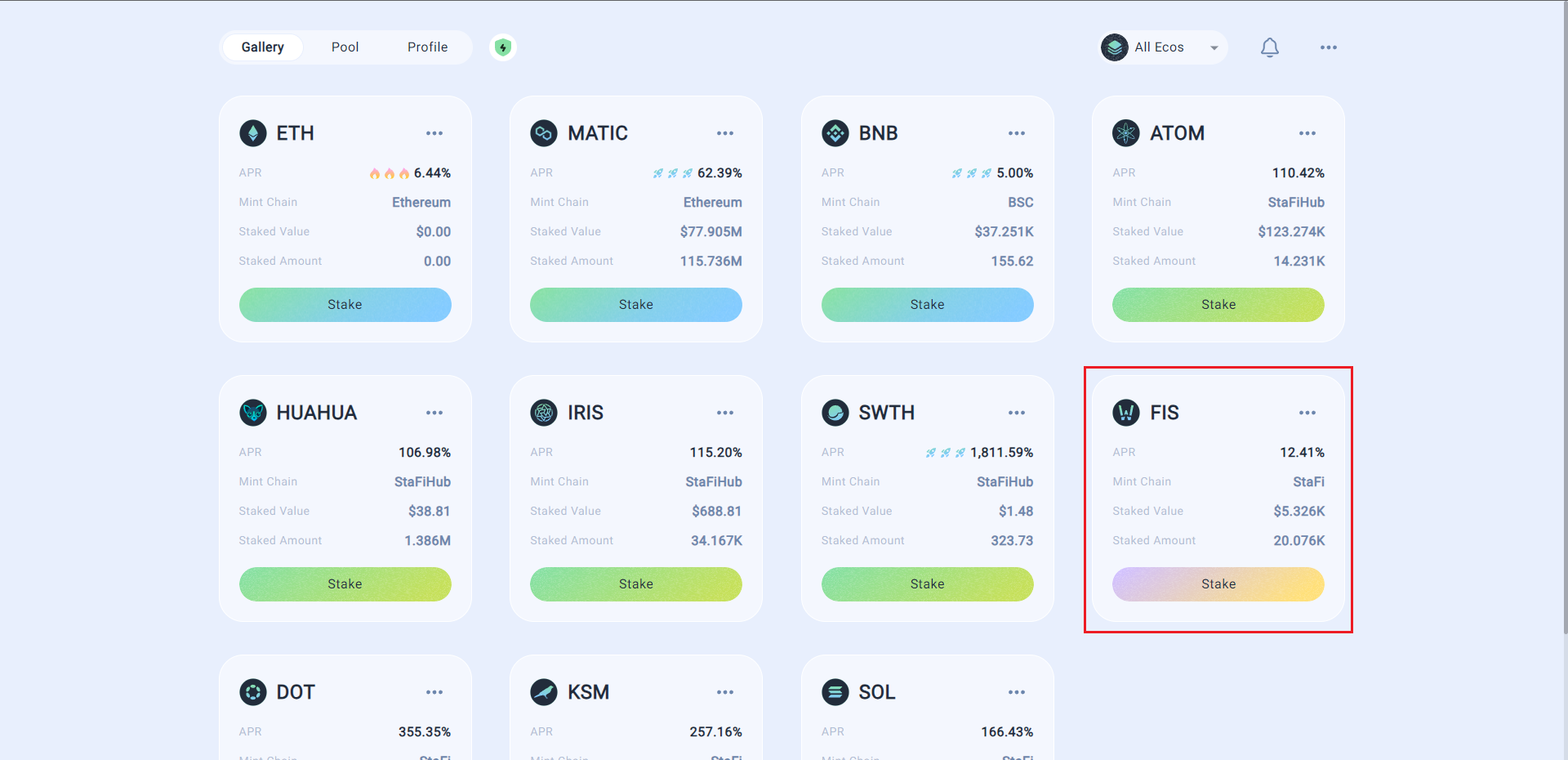
Connect Wallet
Click on the “Connect Wallet” button to connect your PolkadotJS Extension wallet.
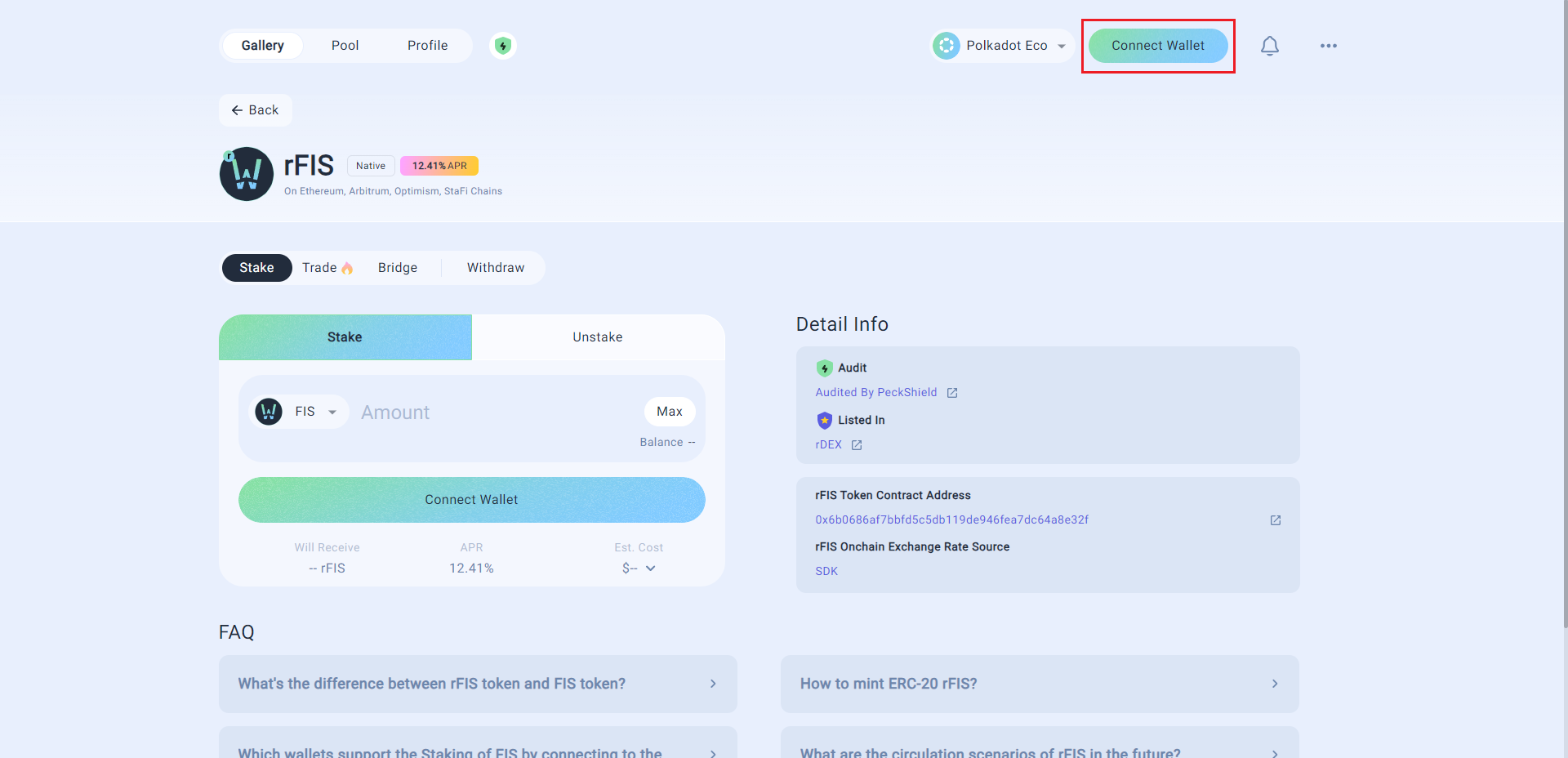
Input staking amount
Enter the amount of FIS you would like to stake. Review the amount of rFIS you will receive and the Annual Percentage Rate (APR) for staking. Click the “Stake” button to proceed.
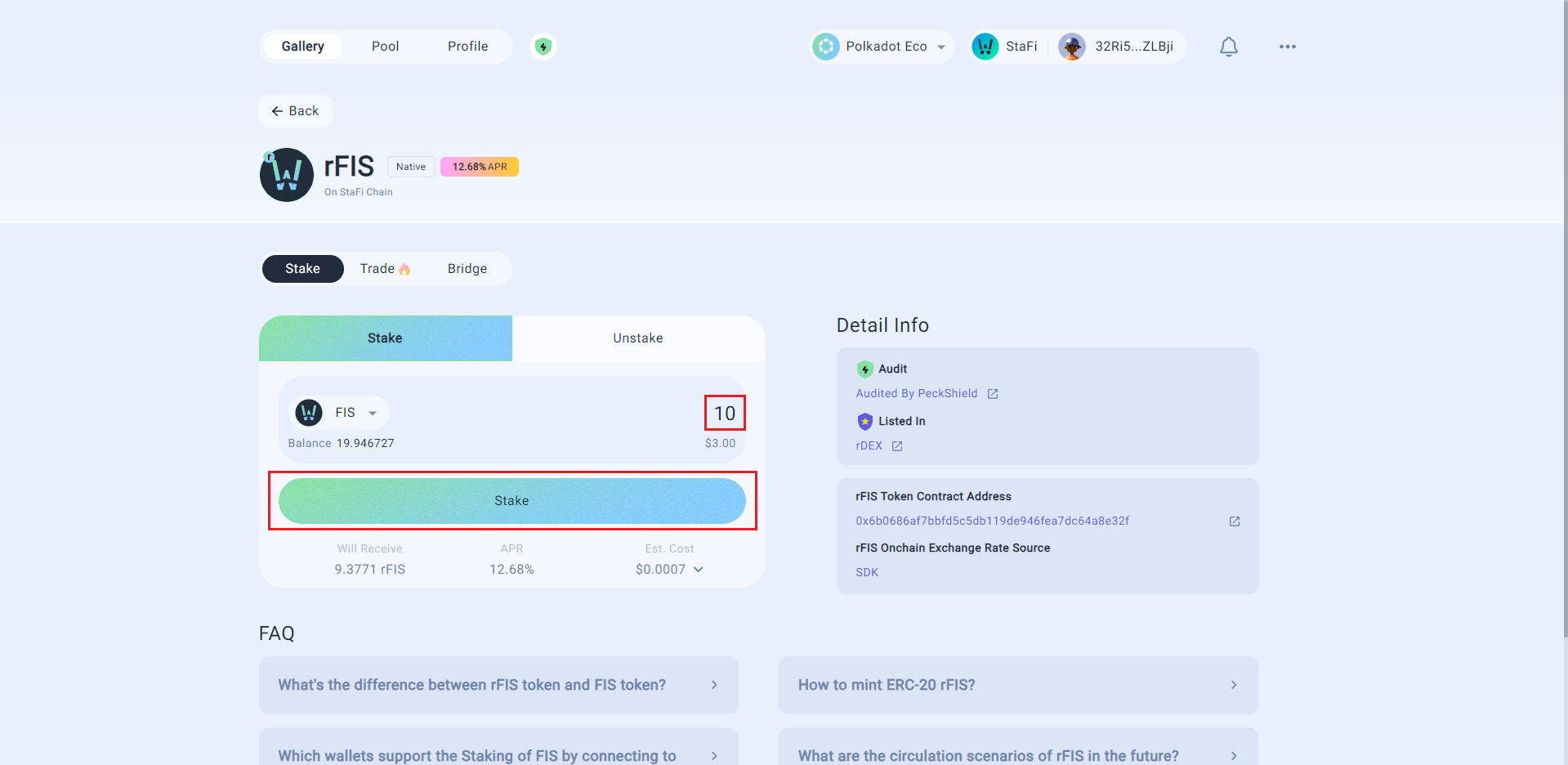
Confirm transaction and await for confirmations
Upon clicking “Stake”, you will be redirected to your PolkadotJS Extension wallet. Review the transaction details, and click on the “Approve” button to sign the transaction. Wait for the transaction to be confirmed and the staking operation to be completed successfully.
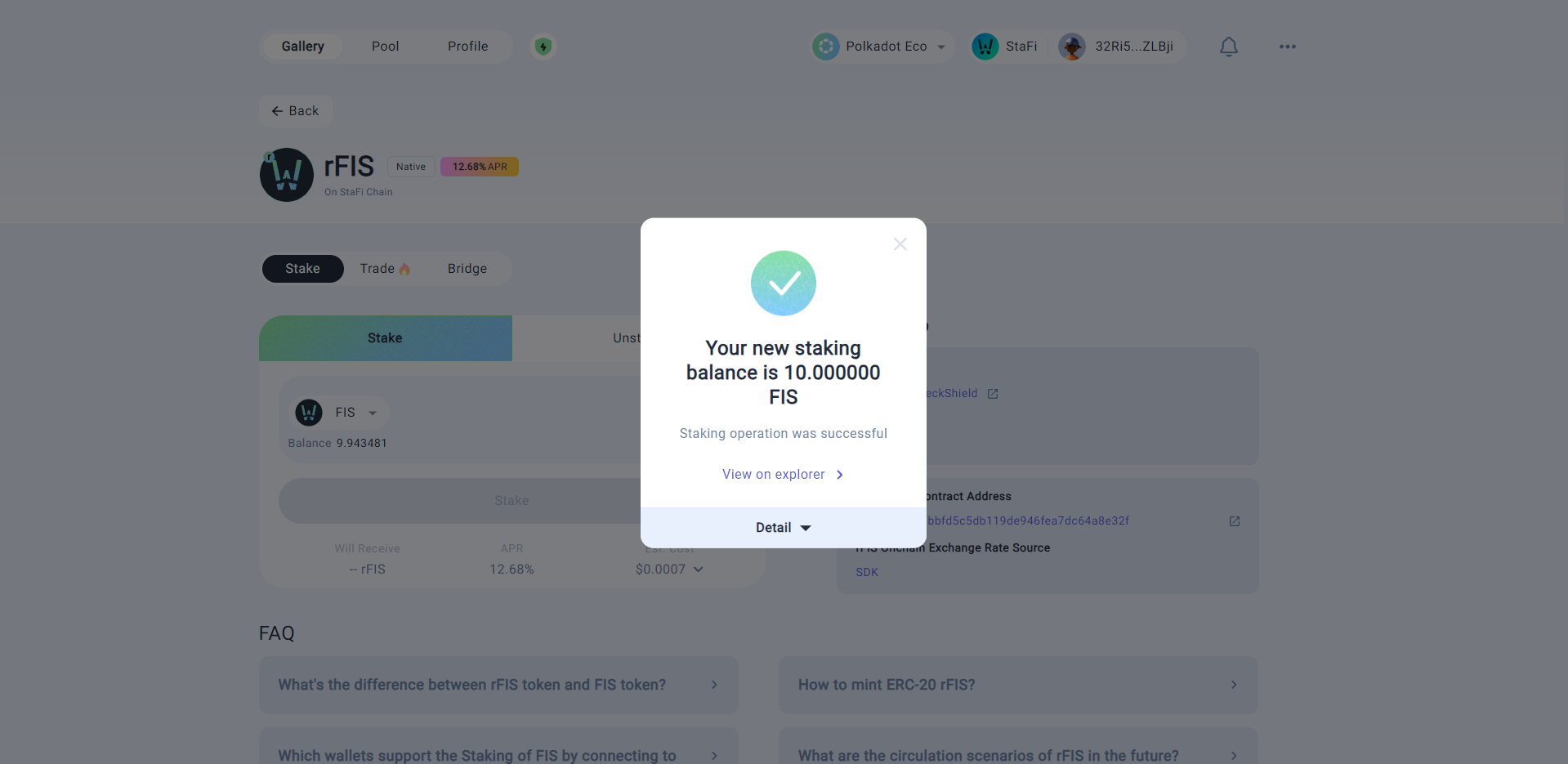
Track Rewards
Monitor your staked FIS and its rewards by visiting your Profile.
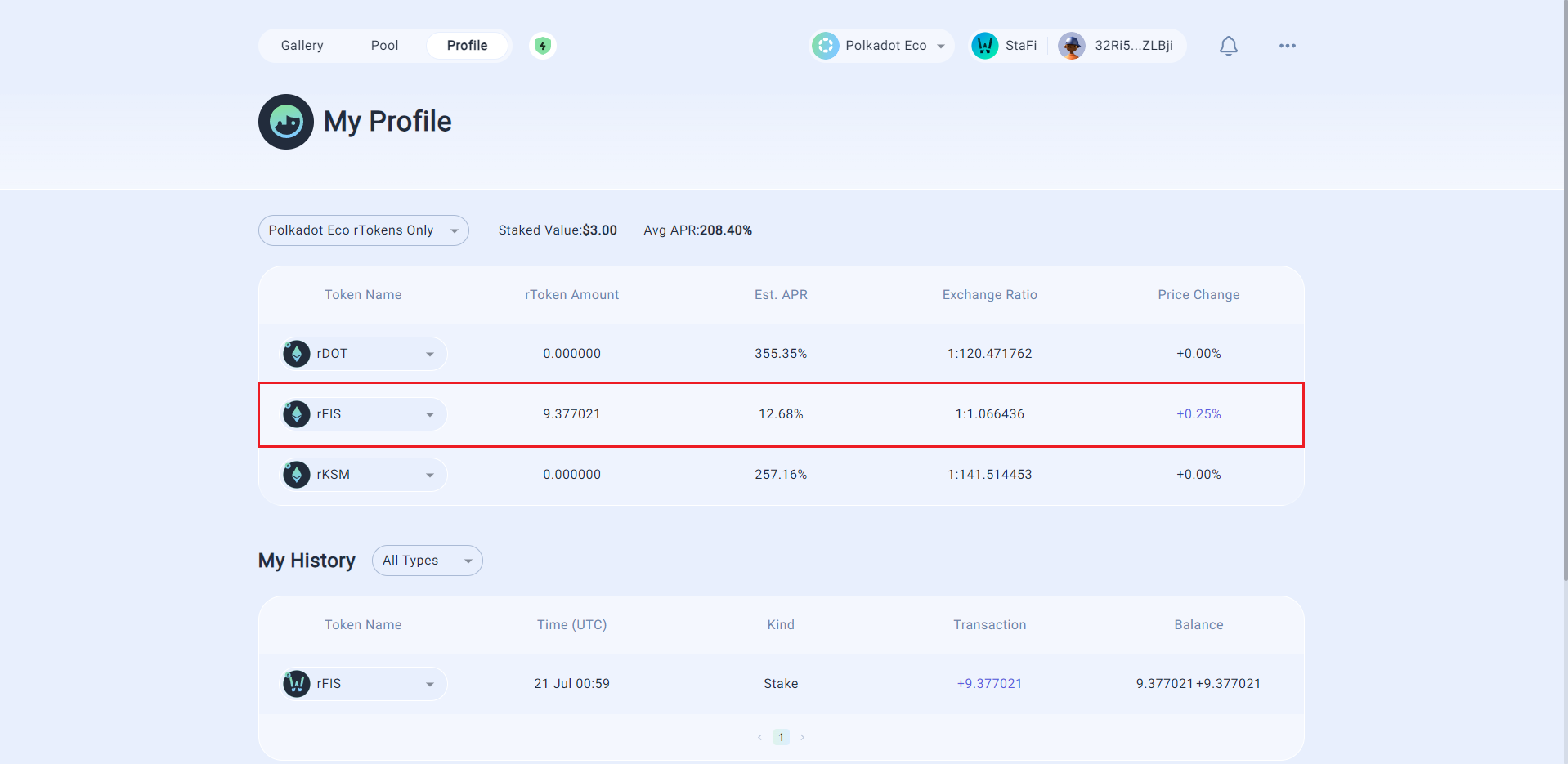
The rFIS Token
StaFi Explorer: https://stafi.subscan.io/
Additionally, rFIS holders can participate in liquidity mining. To learn more about this opportunity, please visit this page.
Commission Fee
10% of FIS staking Rewards and 0.2% redemption is allocated to StaFi DAO.
Unstake
Visit rFIS Dashboard
Visit the FIS Dashboard, and proceed by clicking on the “Unstake” tab.
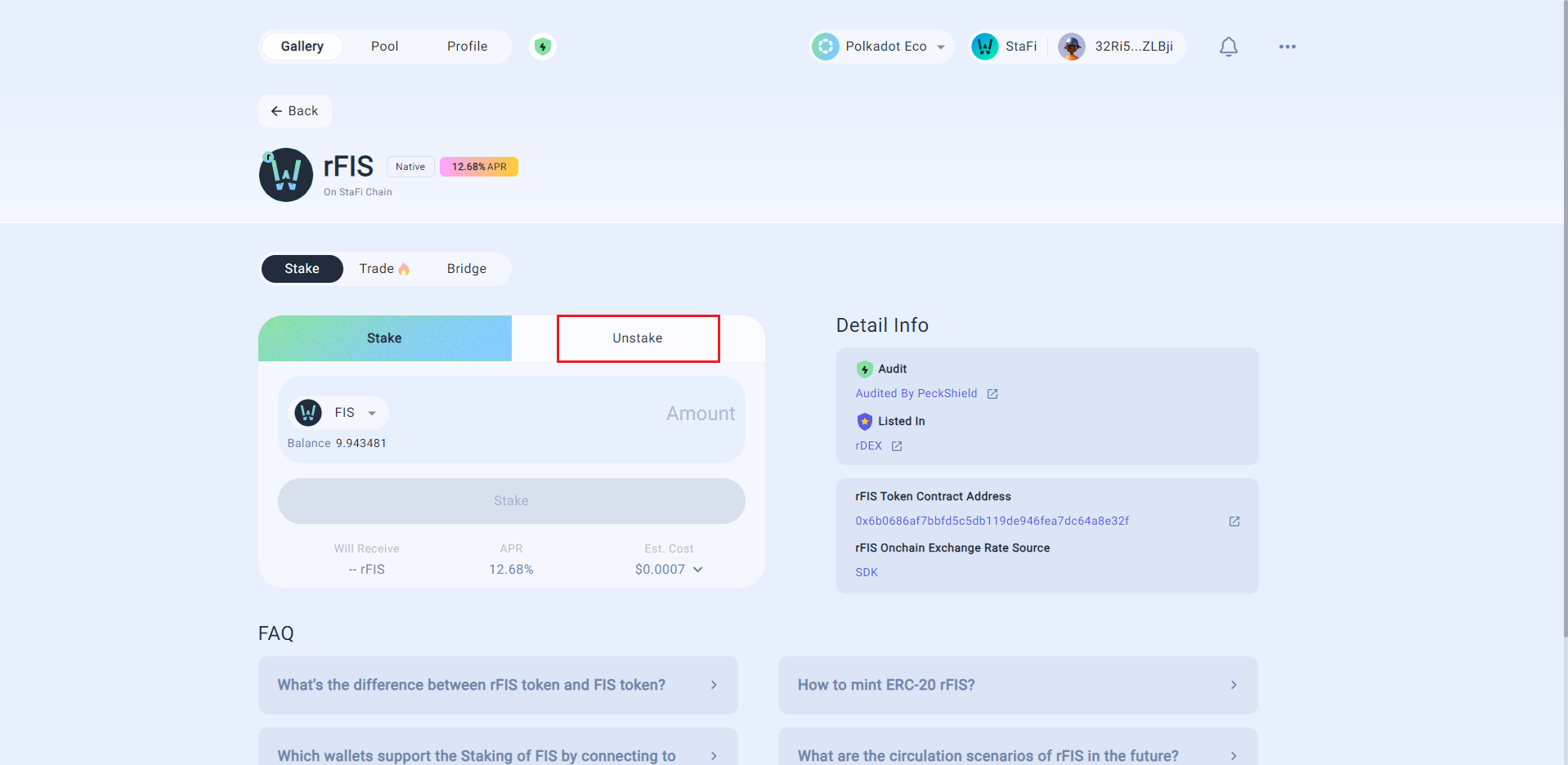
Input unstaking amount
Enter the desired amount of rFIS you would like to unstake, and proceed by clicking on the “Unstake” button.
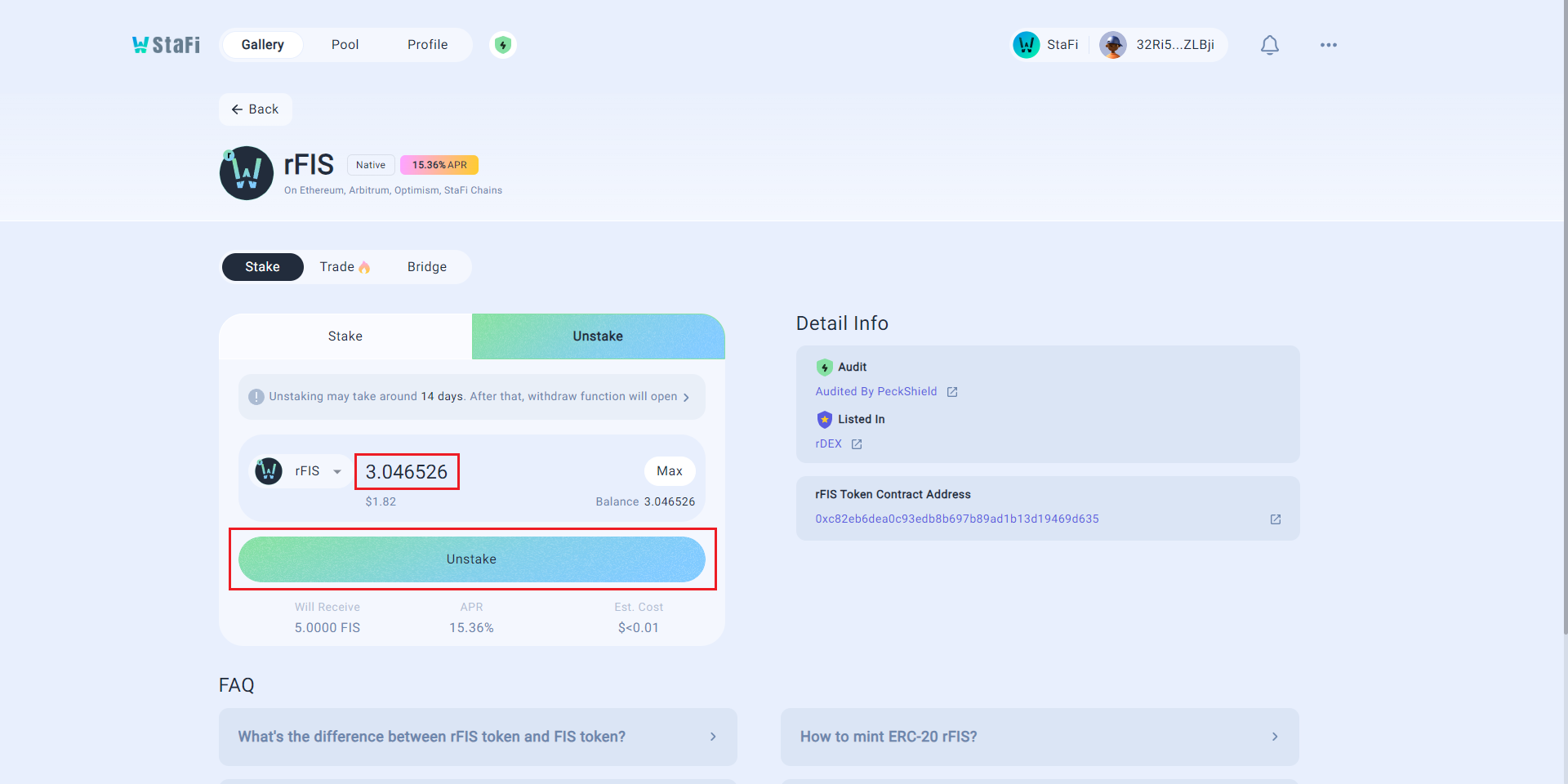
Confirm transaction and wait for confirmations
After clicking “Unstake,” you will be redirected to your PolkadotJS Extension wallet.
Confirm the transaction details, including gas fees. Click the “Sign the transaction” button to sign the transaction.
Wait for the transaction to be confirmed and the unstaking process to be completed successfully.
Unbonding rFIS takes 14 days. FIS will be sent to your wallet after the unbonding period has ended.
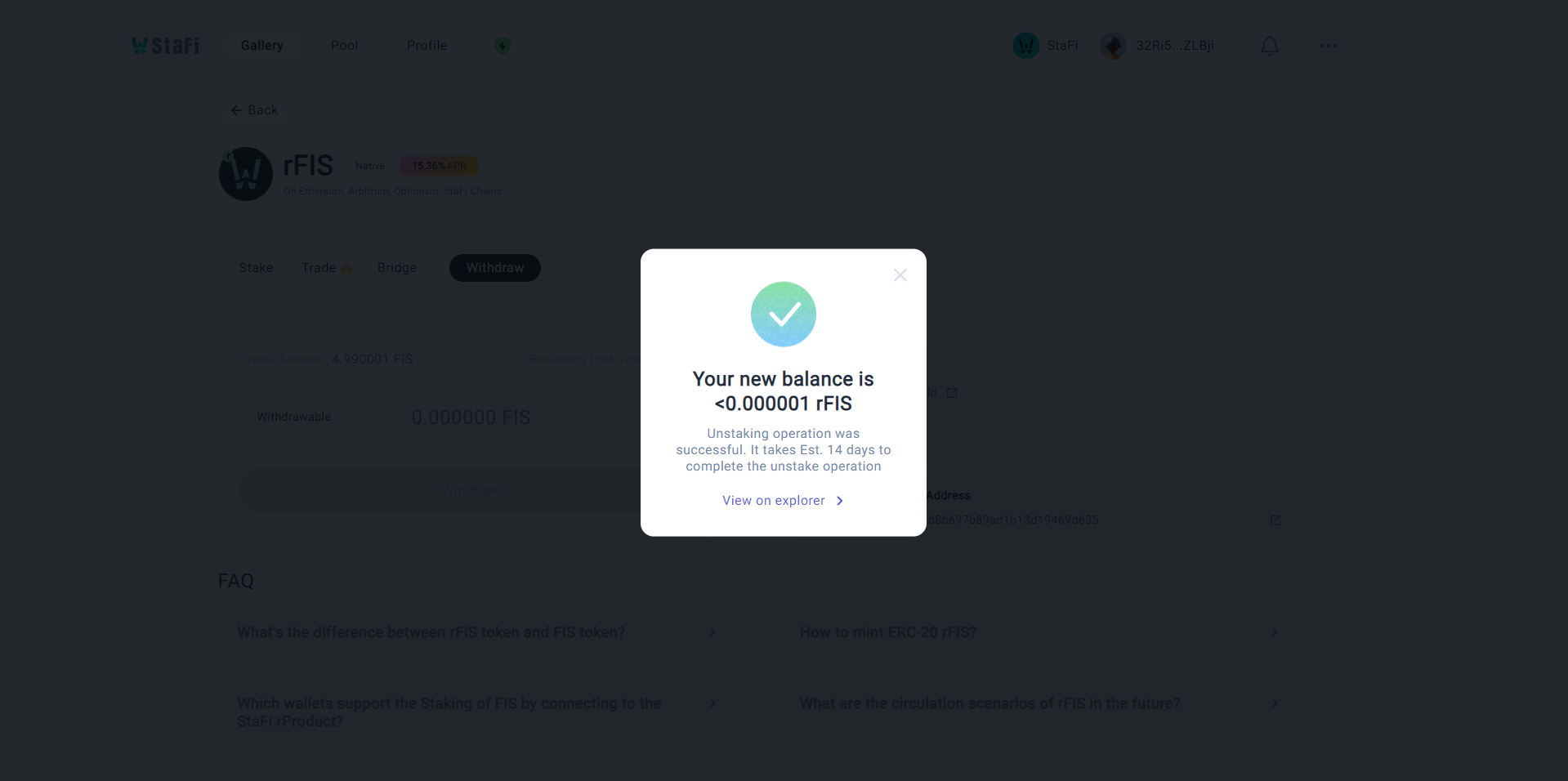
Withdraw unstaked tokens
rFIS will need to be manually withdrawn from the Withdraw Tab on the rFIS Dashboard once the unbonding period has ended. Click on “Withdraw” button to proceed.
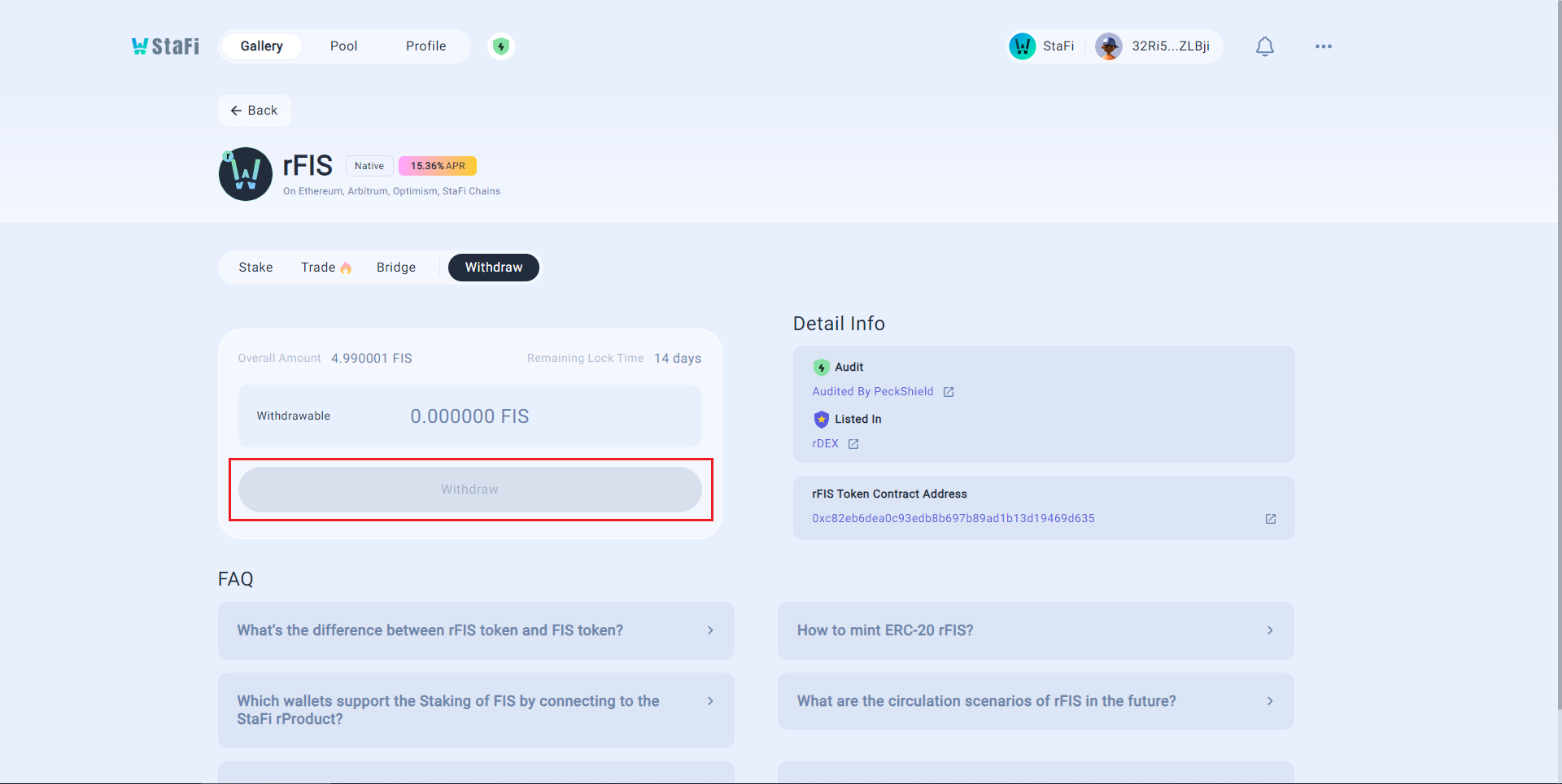
Receive tokens
Verify the transaction and the associated Gas fees on your Metamask Wallet. To proceed, click on the “Confirm” button to sign the transaction. Upon confirmation of the transaction, FIS tokens will be withdrawn and sent to your wallet.