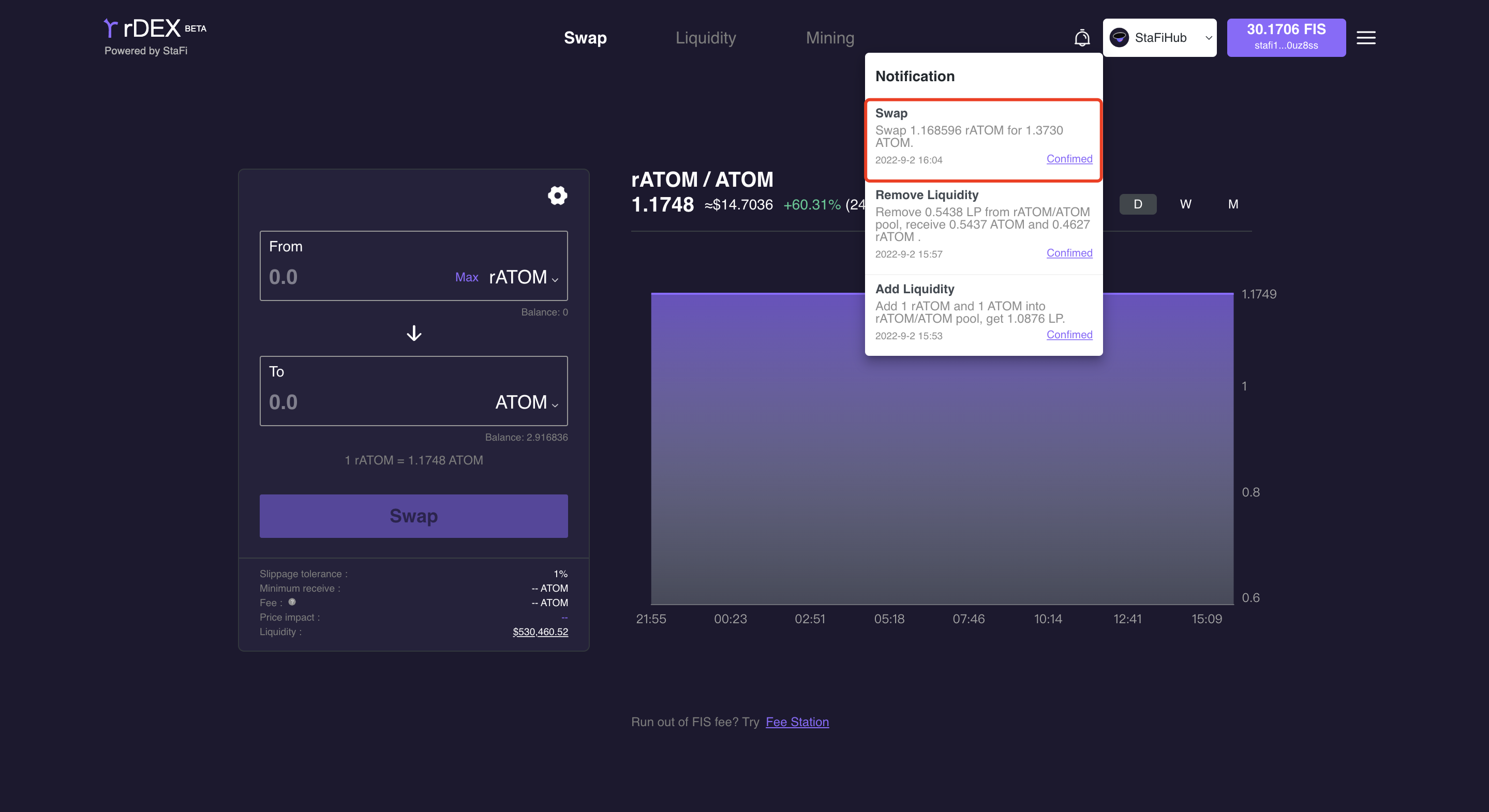Liquidity Guides
StaFi Chain
The rTokens should be StaFi chain native. If not, please swap rTokens into the right form with StaFi rBridge.
Add Liquidity for rFIS/FIS
Go to rDEX App
Enter the rDEX App.
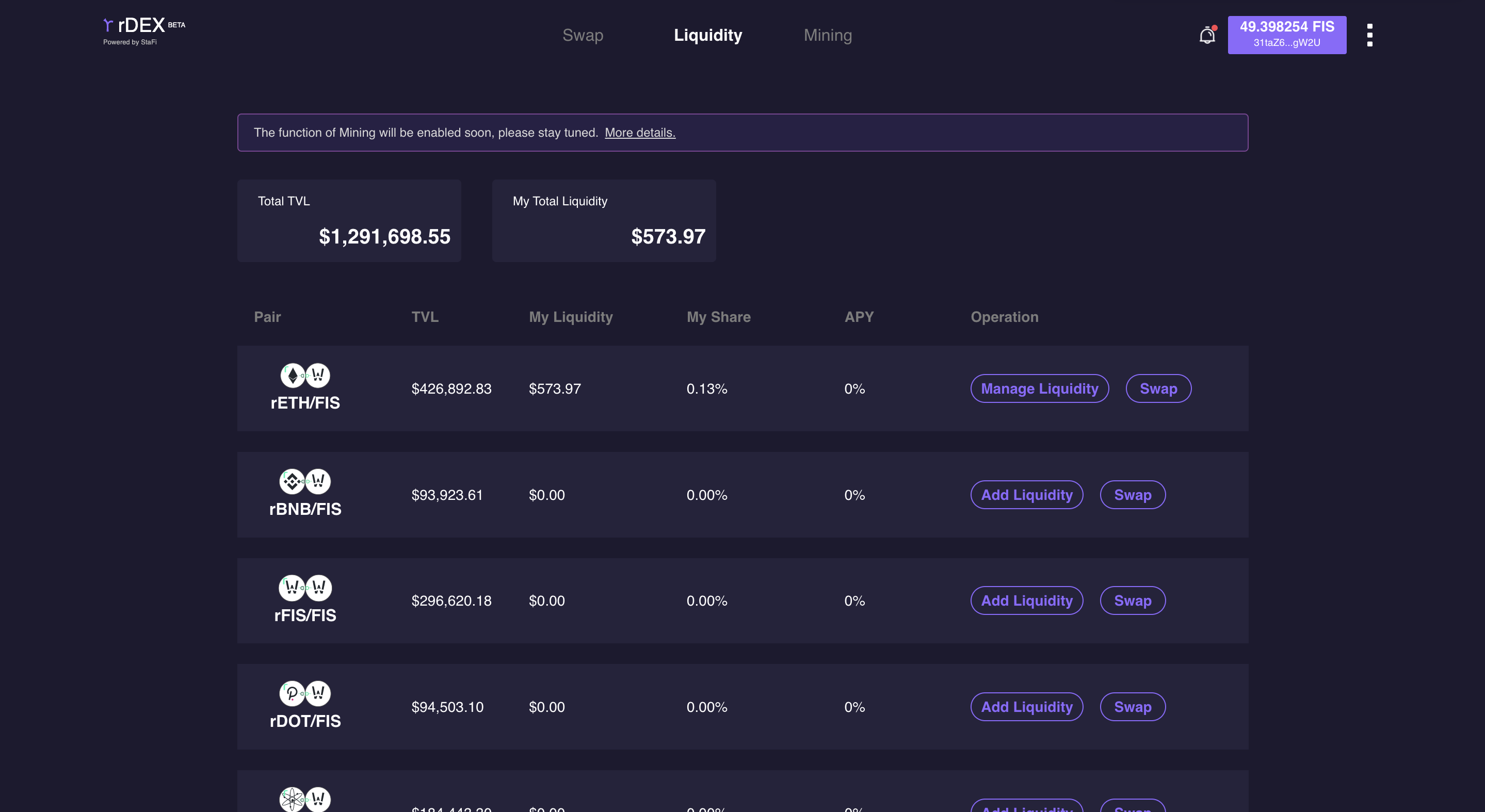
Select token pair
Select rFIS/FIS trading pair to add liquidity in the "Liquidity" page.
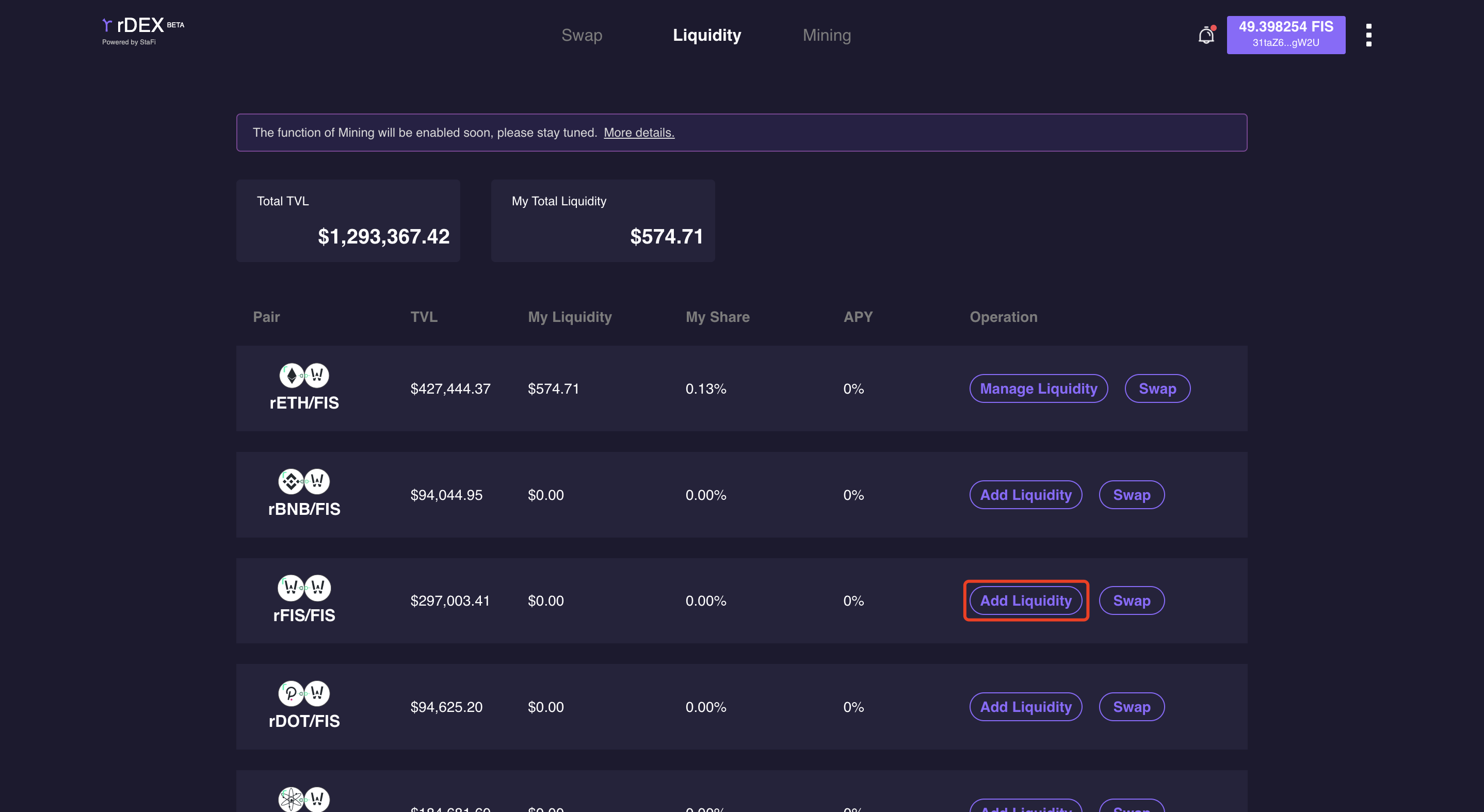
Input token amount
Input the amount of rFIS and FIS, then click “Supply”.
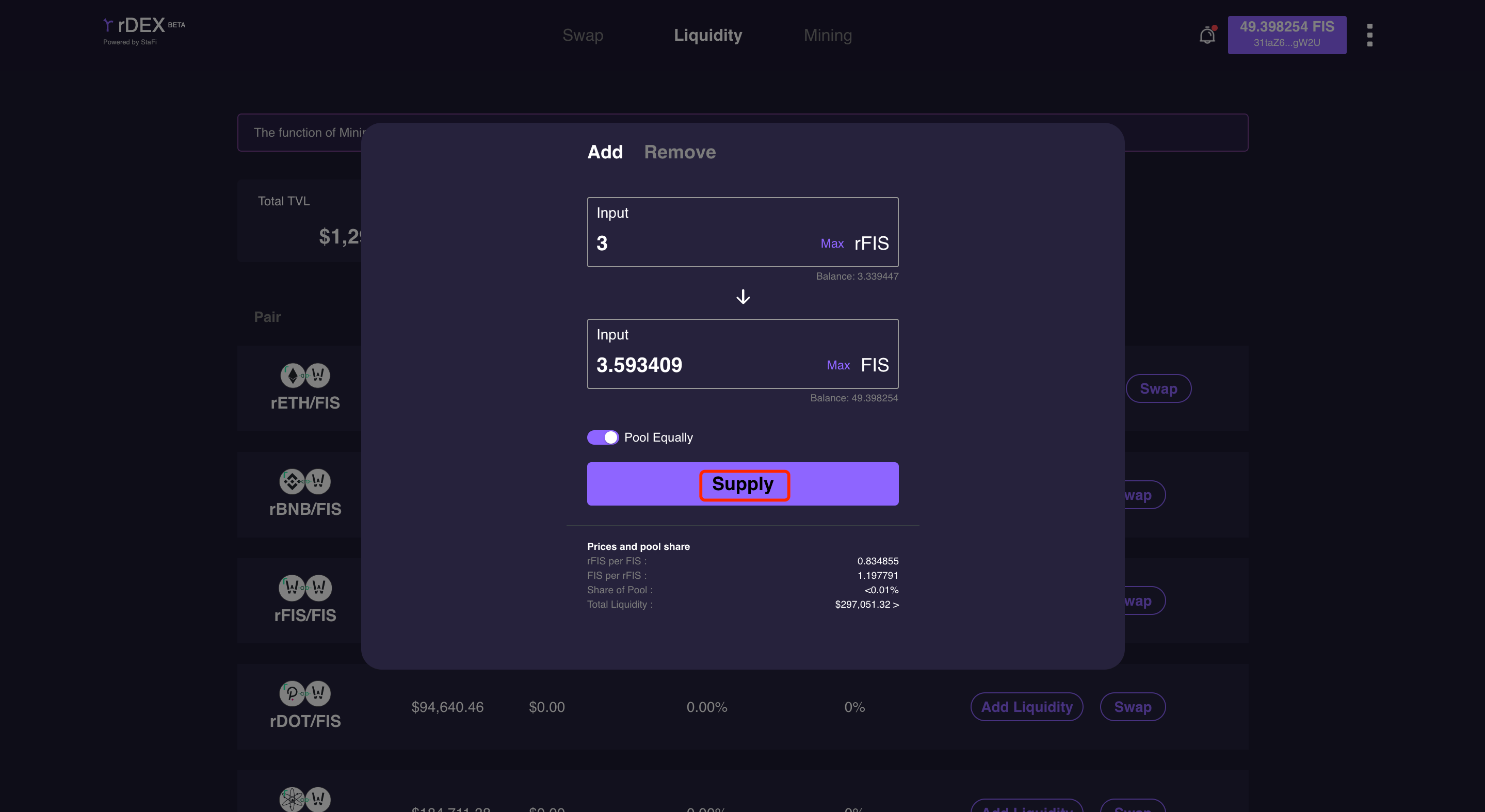
Wait for confirmation
After confirming the transaction, the total liquidity that you have provided is shown below.
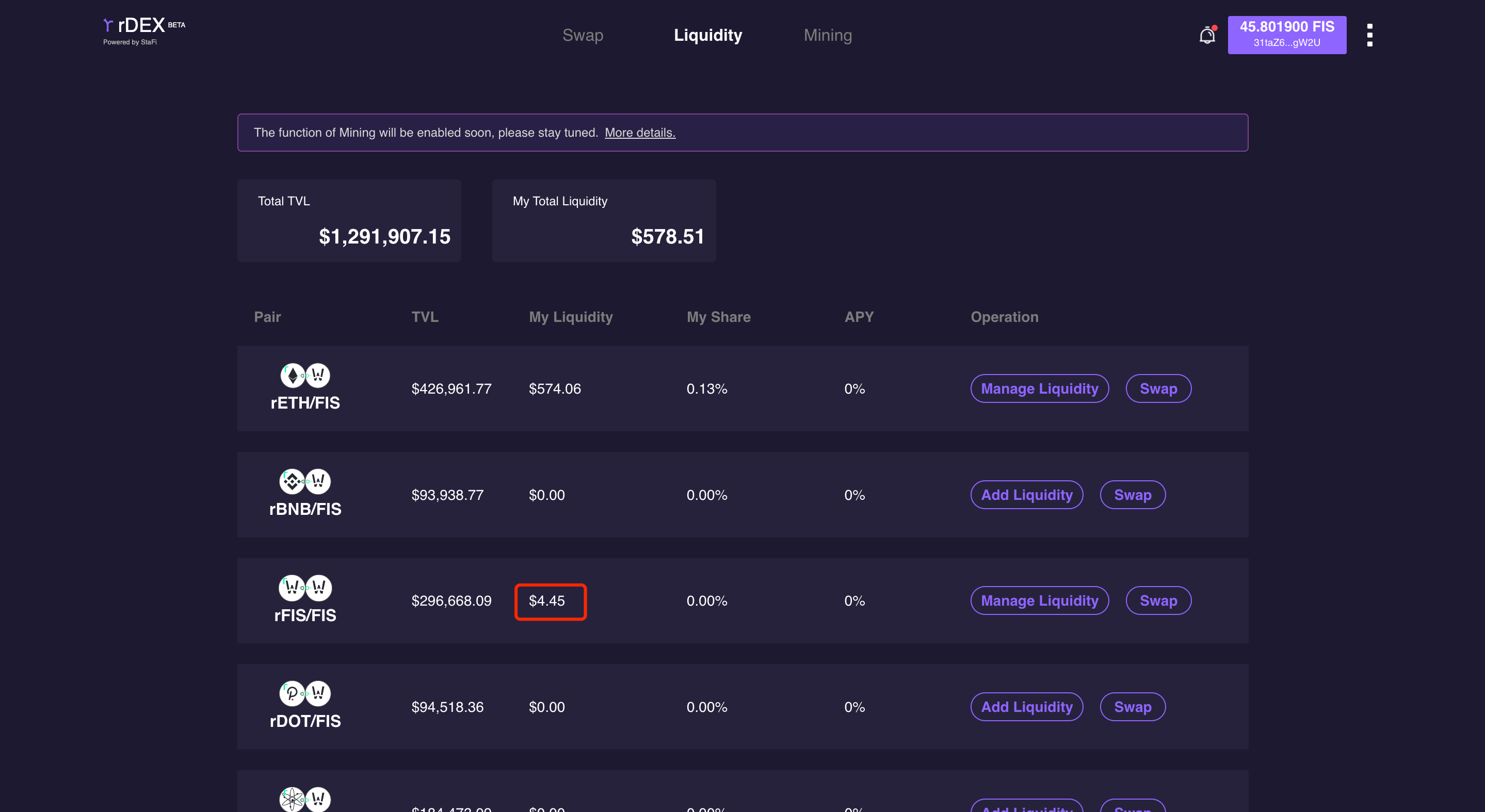
Remove the Liquidity
Select token pair
Slide the progress bar to select the liquidity ratio and the ratio of rFIS and FIS to be removed, and the amount of rFIS and FIS is displayed below.
Click “Remove”.
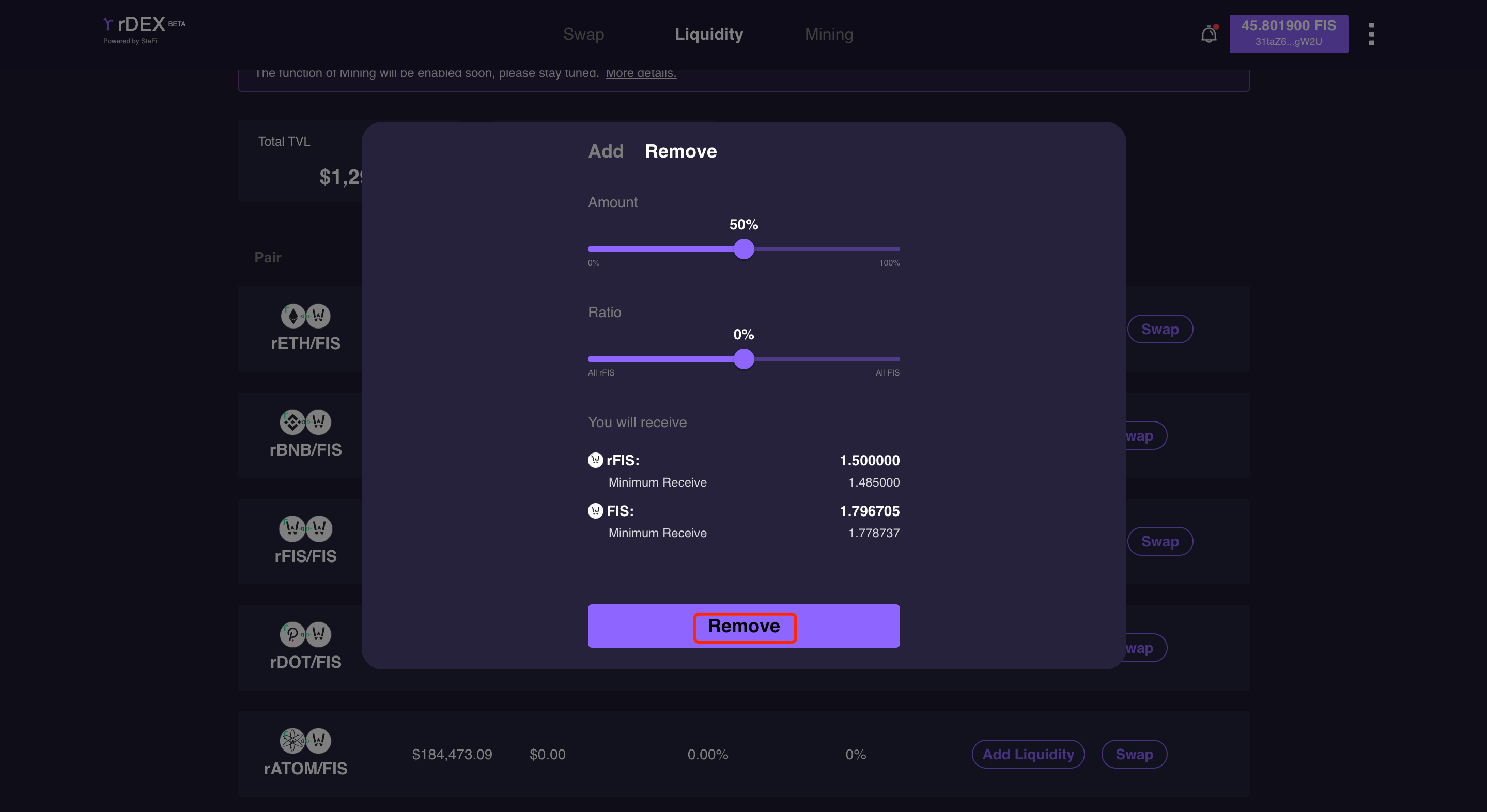
Wait for confirmation
After confirming the transaction information, the corresponding amount of rFIS and FIS is sent to the current FIS account, you can view the transaction in the notification bar.
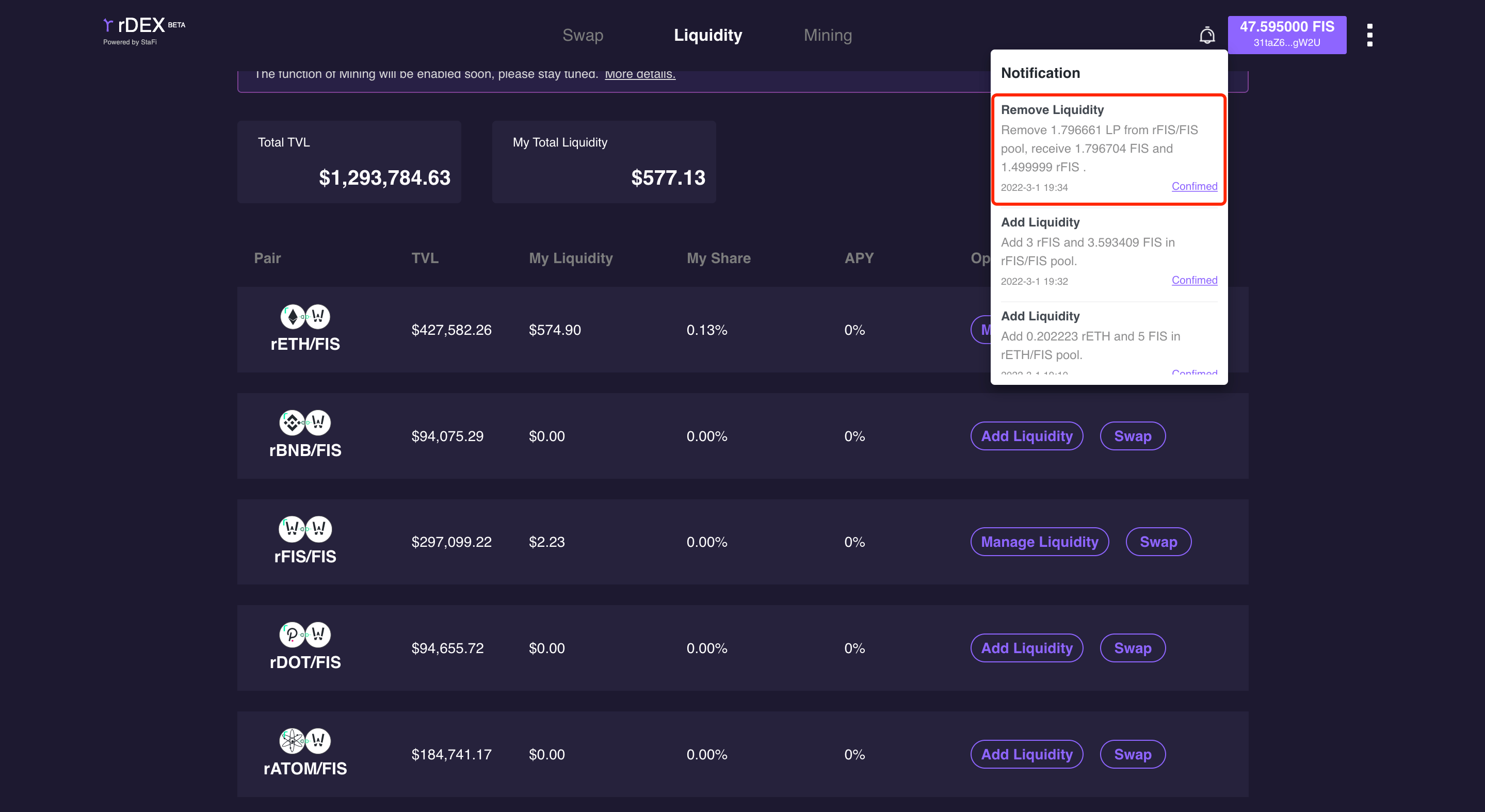
Swap rFIS to FIS
Select token pair
Select the token to be swapped in the “Swap” page. rDEX supports mutual swapping between rFIS and FIS. Here we select rFIS to demonstrate the operation process of Swap in this guide.
Enter the amount of rFIS to be swapped, and rDEX will calculate the amount of FIS based on the real time exchange rate of rFIS and FIS.
Click the setting to modify the slippage tolerance.
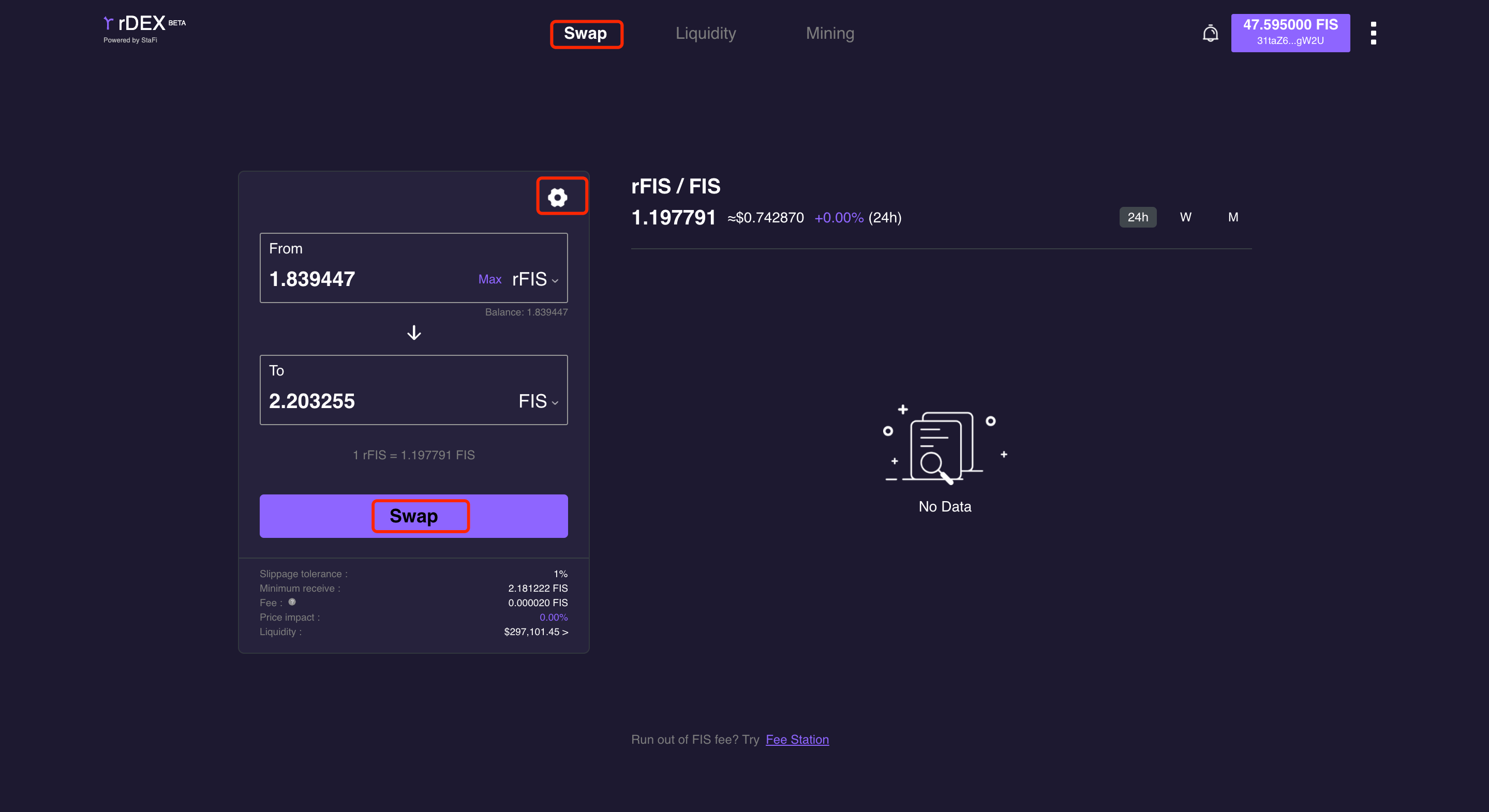
Wait for confirmation
After confirming the transaction information, the corresponding amount of FIS is sent to the current FIS account, you can view the transaction in the notification bar.
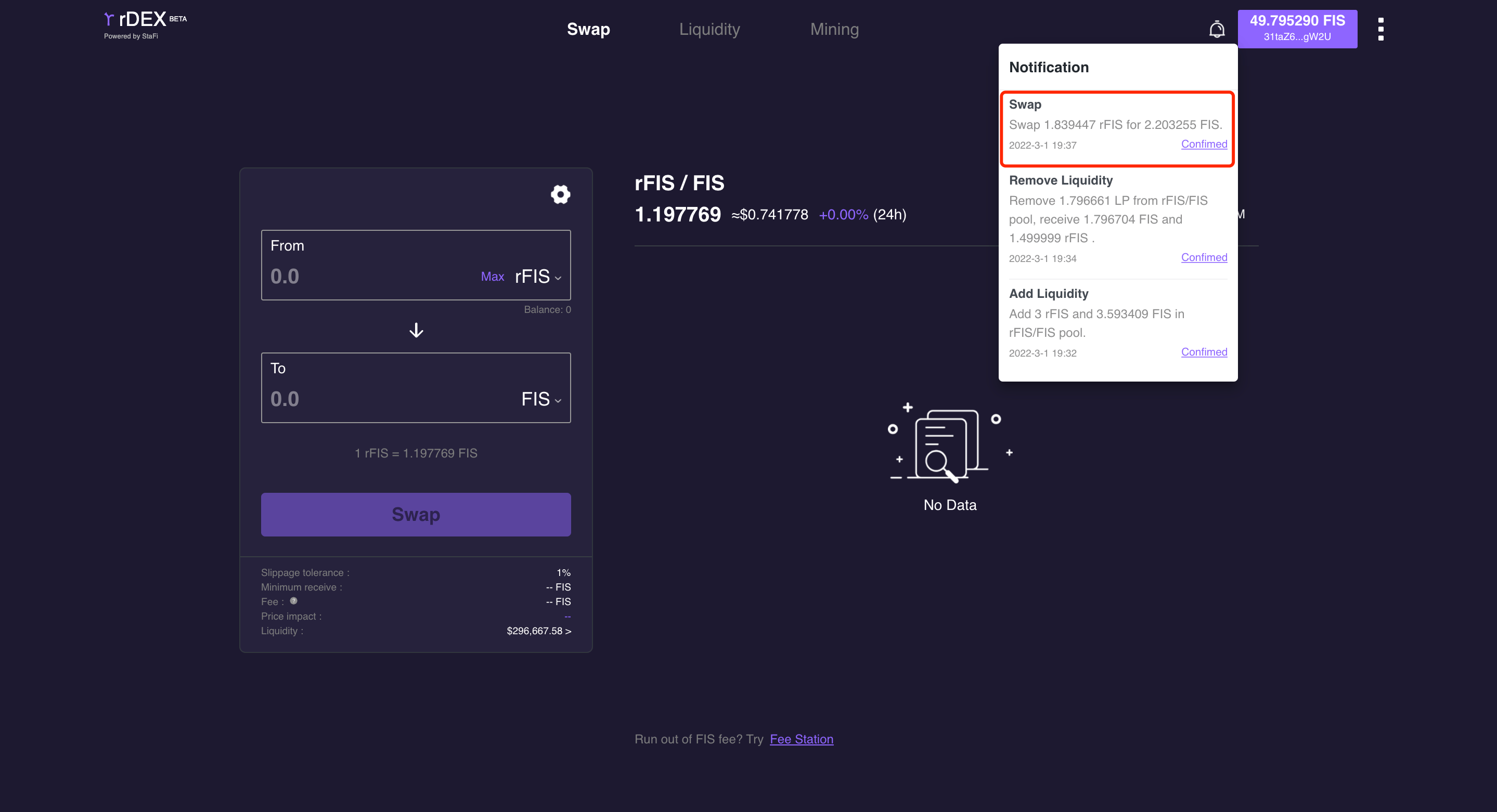
StaFi Hub
This guide takes rATOM/ATOM pair as an example to demonstrate how to add liquidity, remove liquidity and swap between rToken and original token (StaFiHub chain). The rTokens should be on the StaFiHub chain.
Before testing, please make sure that you have installed Keplr wallet. If not, please download/install and follow the instructions to import your StaFi account.
Transfer Tokens From CosmosHub to StaFiHub
Before trading on rDEX V2, please make sure that your tokens are on StaFiHub chain. If not, please swap your tokens from CosmosHub to StaFiHub. For now, there are 2 ways for it:
- rBridge Swap(IBC) on StaFiHub rToken App: https://app.stafihub.io/rBridge (opens in a new tab)
- IBC transfer on Kelpr wallet
Similarly, if you want to swap tokens from StaFiHub to CosmosHub, these two ways are also applicable.
The receiving address added in the progress must be StaFiHub address, and it should be the same one as rATOM address for the convenience of adding liquidity on rDEX.
IBC Transfer on Kelpr Wallet
Go to wallet
Click “Transfer” and "Select Chain".
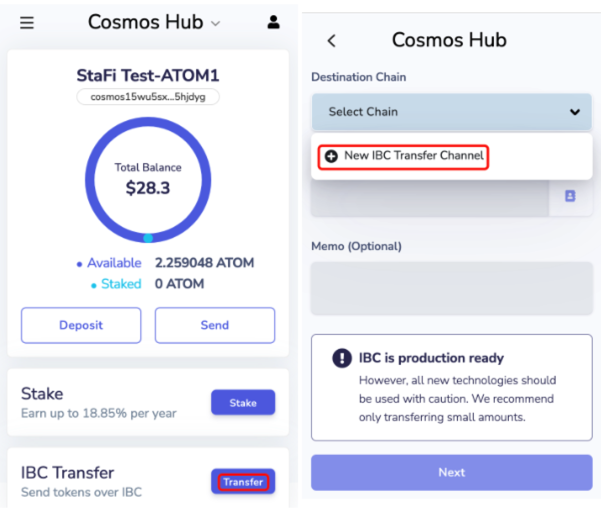
Select parameter
Confirm the selection:
- Destination Chain: stafihub
- ChannelID: channel-369, Click "Save" .
Then add your StaFiHub address.
Please note: Transferring small amounts is recommended on Keplr.
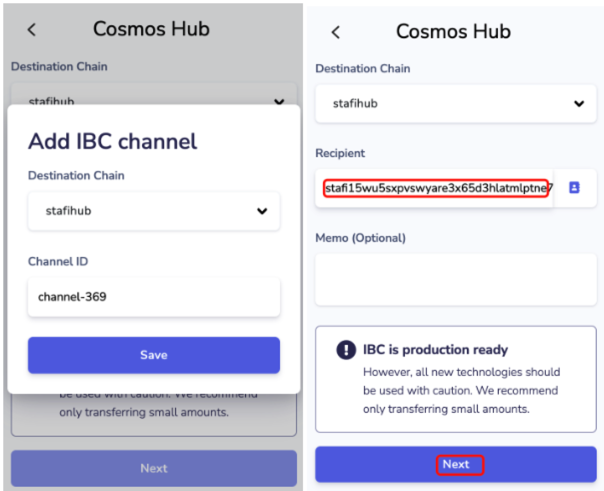
Input amount and confirm
Add the amount that will be transferred and click “Submit”.
Click “Approve”, then the ATOM on CosmosHub is sent to your StaFiHub address.
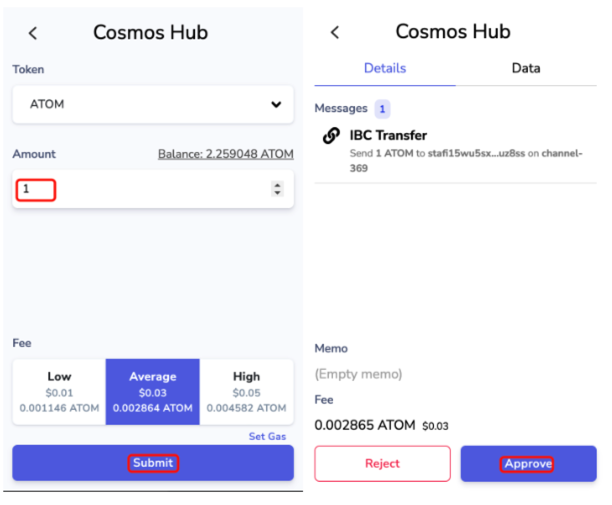
Add Liquidity for rATOM/ATOM Pair
Go to rDEX App
Enter the rDEX App (opens in a new tab), click "Keplr" to connect rDEX on StaFiHub.
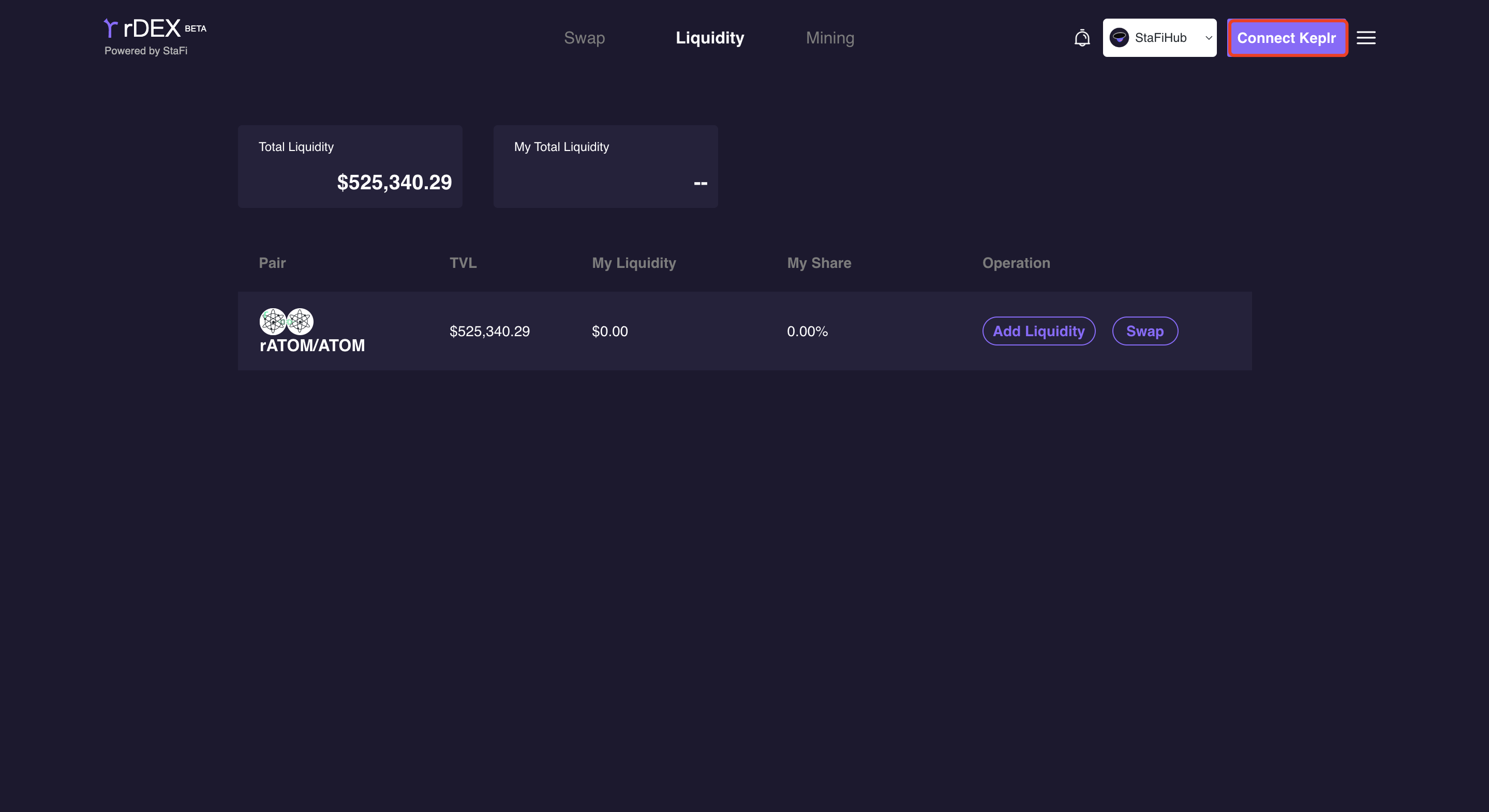
Select token pair
Select rATOM/ATOM trading pair to add liquidity.
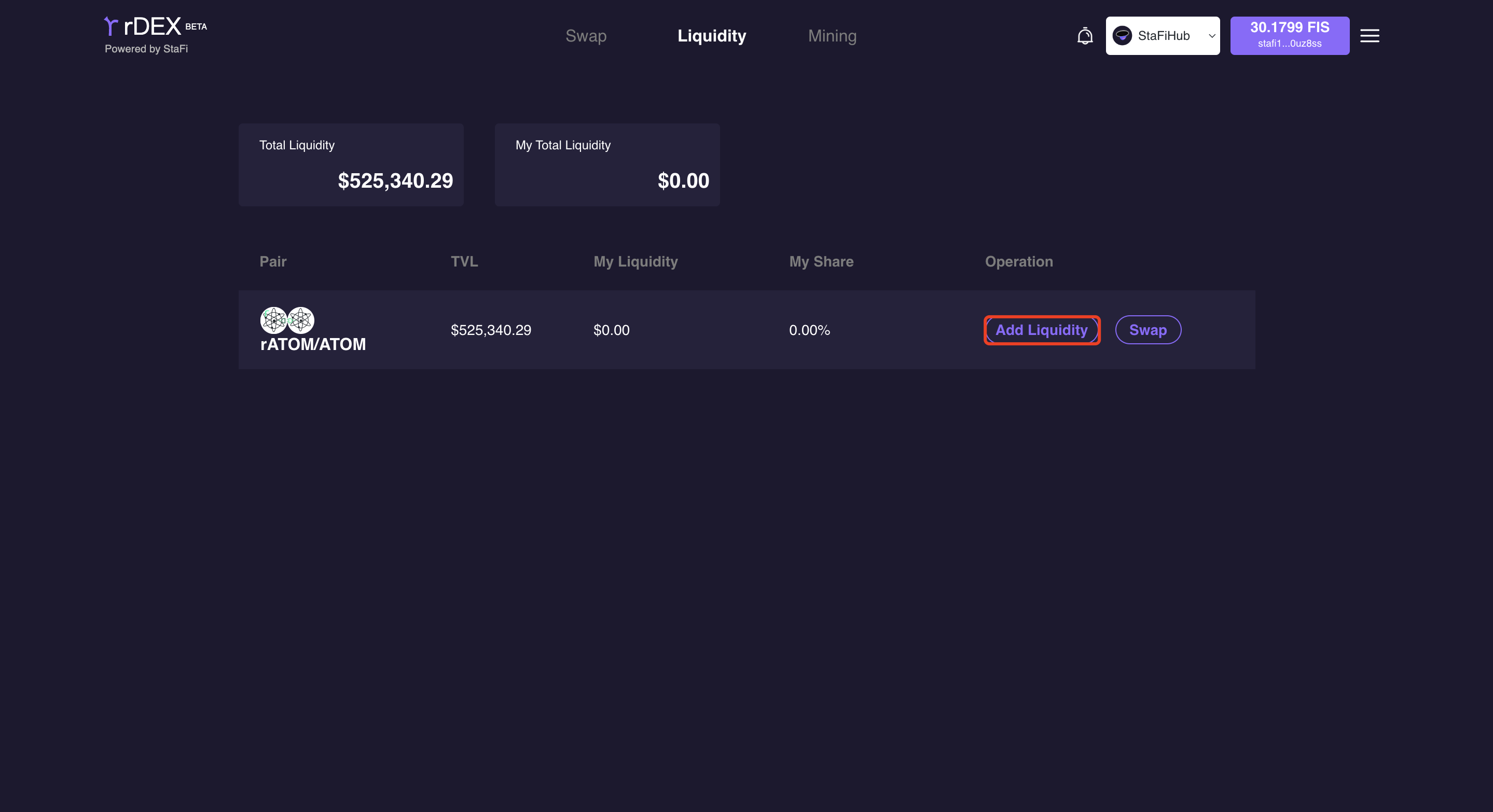
Input token amount
Enter the amount of rATOM and ATOM, and then click “Supply”.
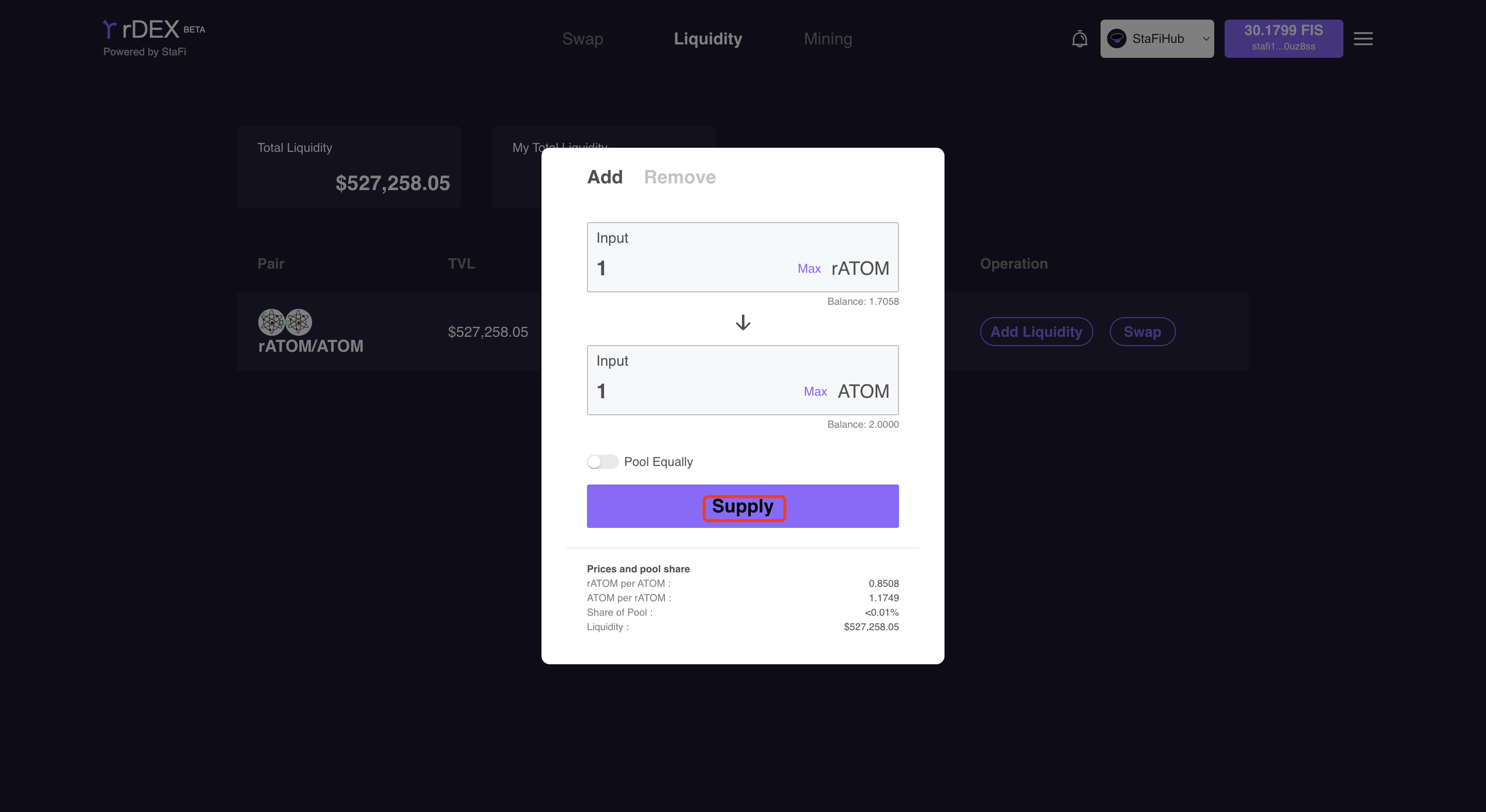
Wait for confirmation
After confirming the transaction, the total liquidity that you have provided is shown below.
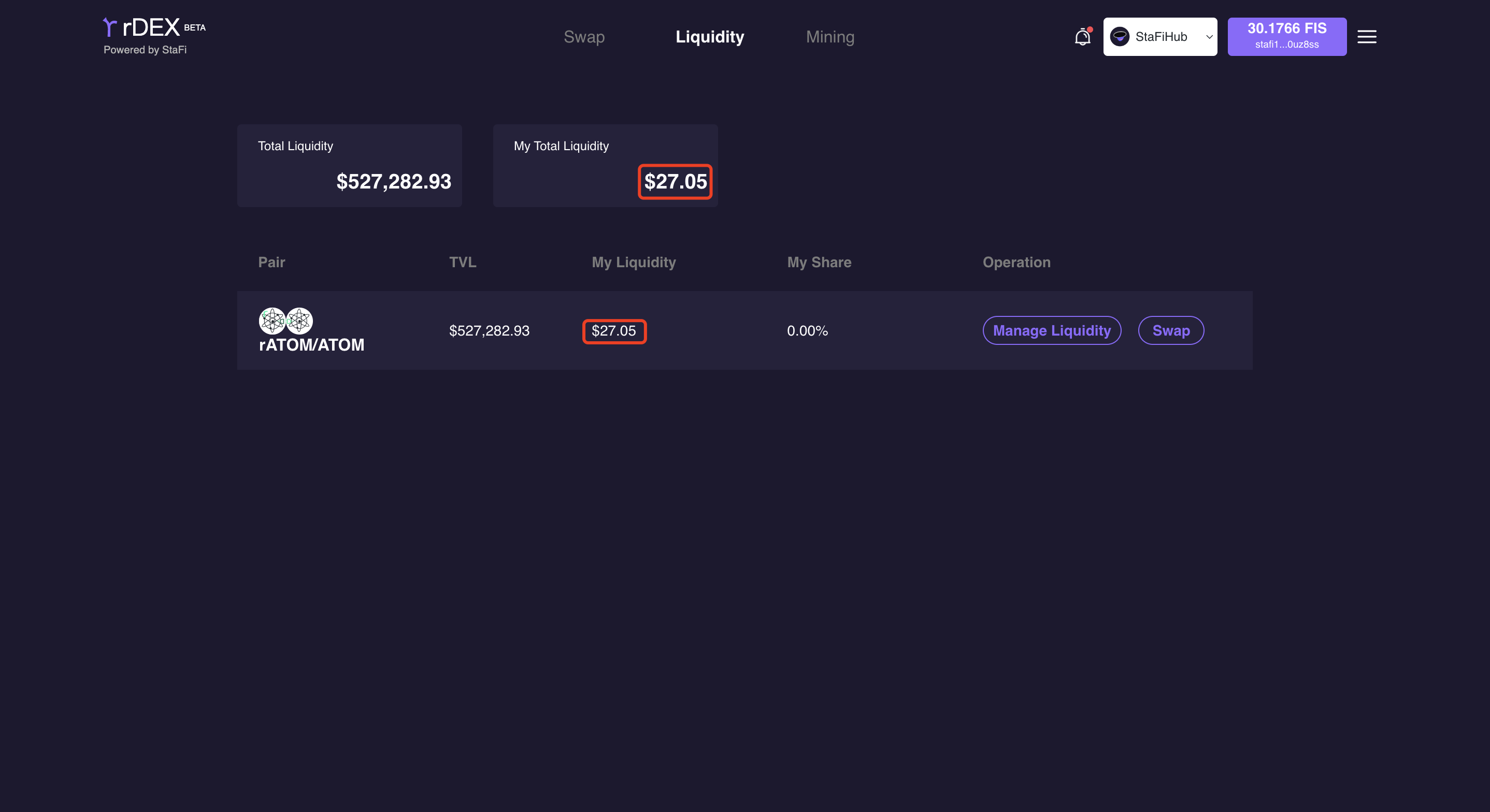
Remove the Liquidity
Select token pair
Slide the progress bar to select the liquidity ratio and the ratio of rATOM and ATOM to be removed. The amount of rATOM and ATOM is displayed below.
Click “Remove”.
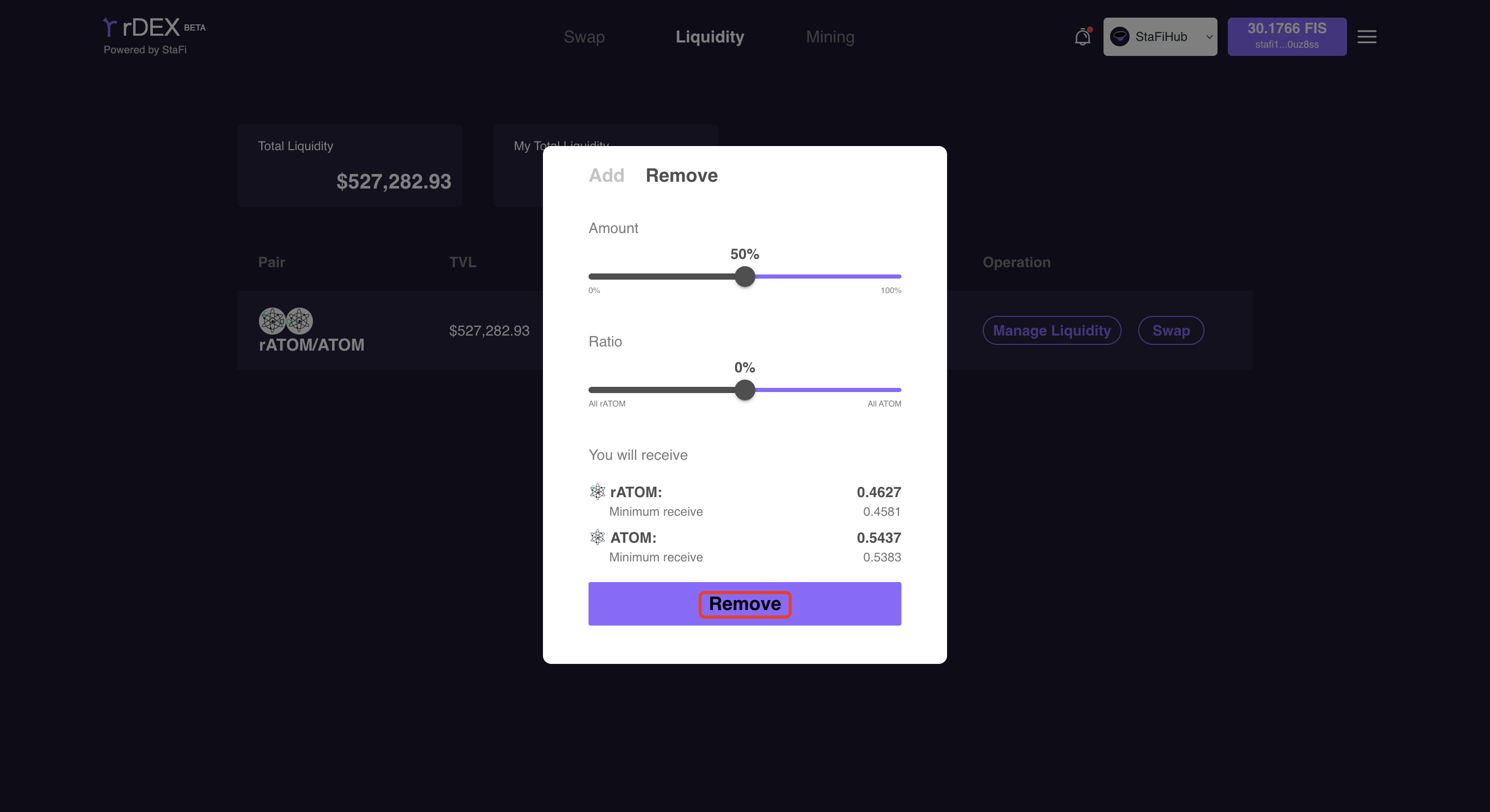
Select token pair
Select rATOM/ATOM trading pair to add liquidity.
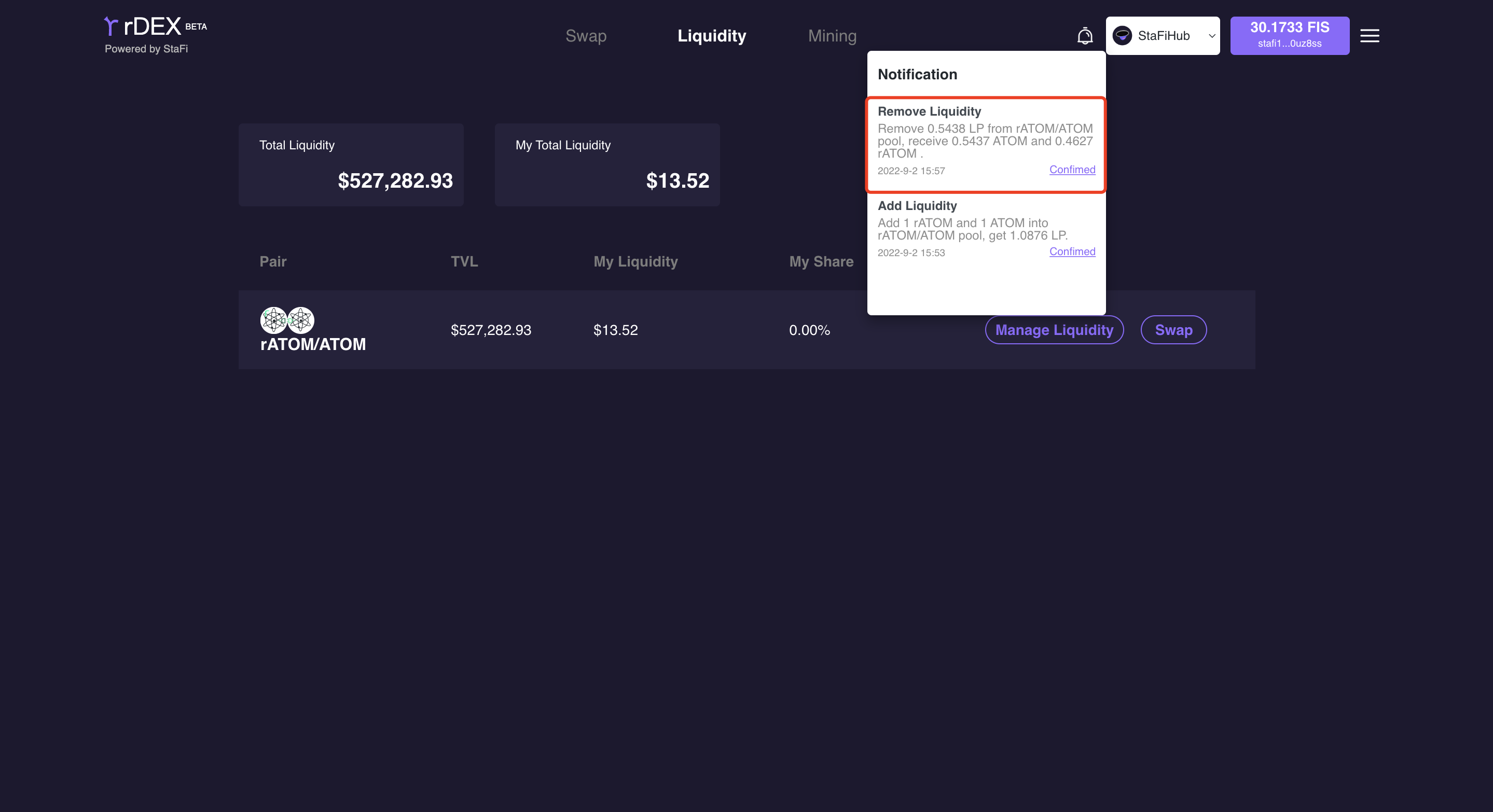
Wait for confirmation
After confirming the transaction information, the corresponding amount of rATOM and ATOM is sent to the current StaFiHub address. You can view the transaction in the notification bar.
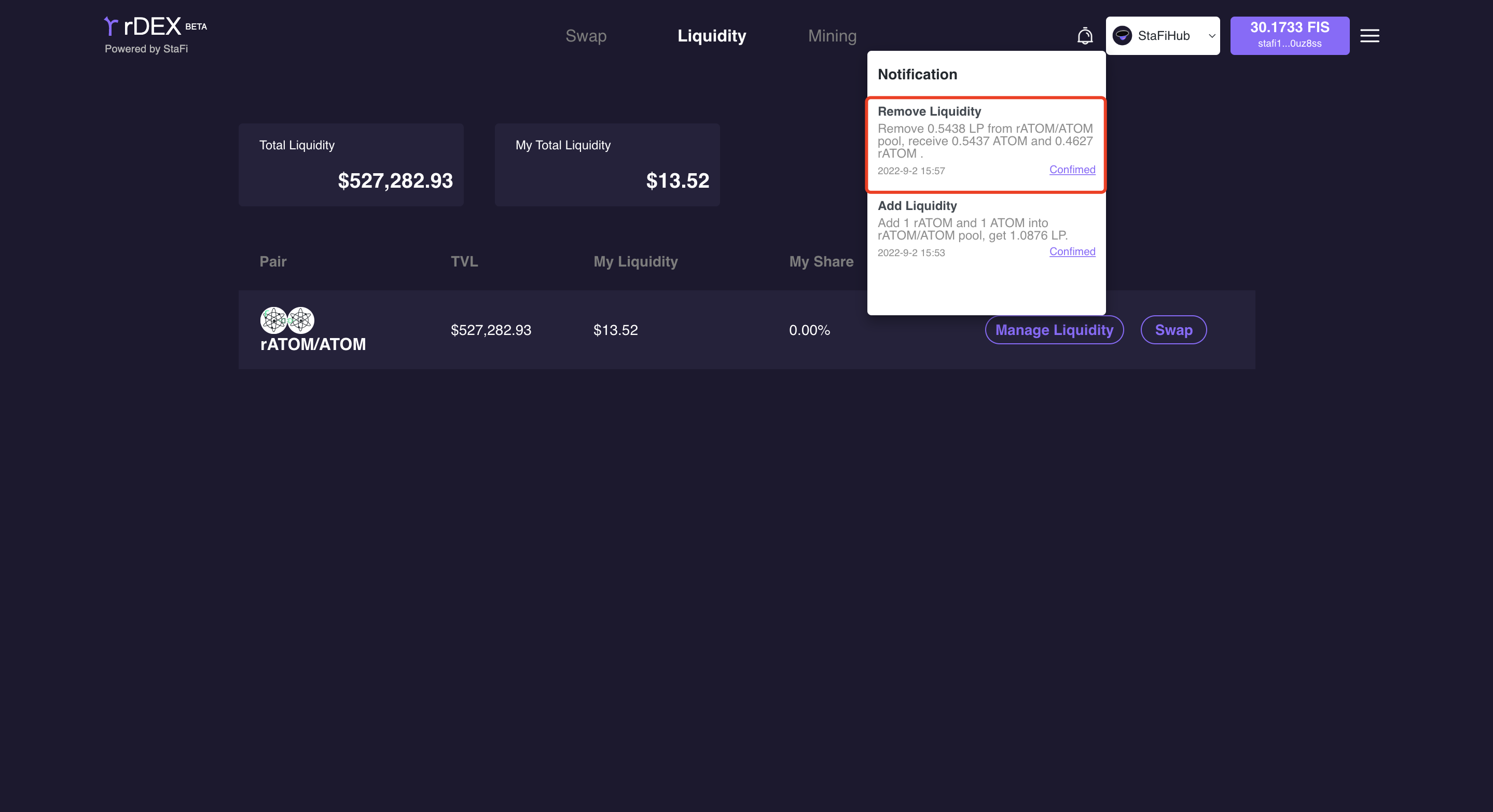
Swap rATOM to ATOM
Select token pair
Select the token to be swapped in the “Swap” page. rDEX supports mutual swapping between rATOM and ATOM. Here we select rATOM to demonstrate the operation process of Swap in this guide.
Enter the amount of rATOM to be swapped, and rDEX will calculate the amount of ATOM based on the real time exchange rate of rATOM and ATOM.
Click the setting to modify the slippage tolerance.
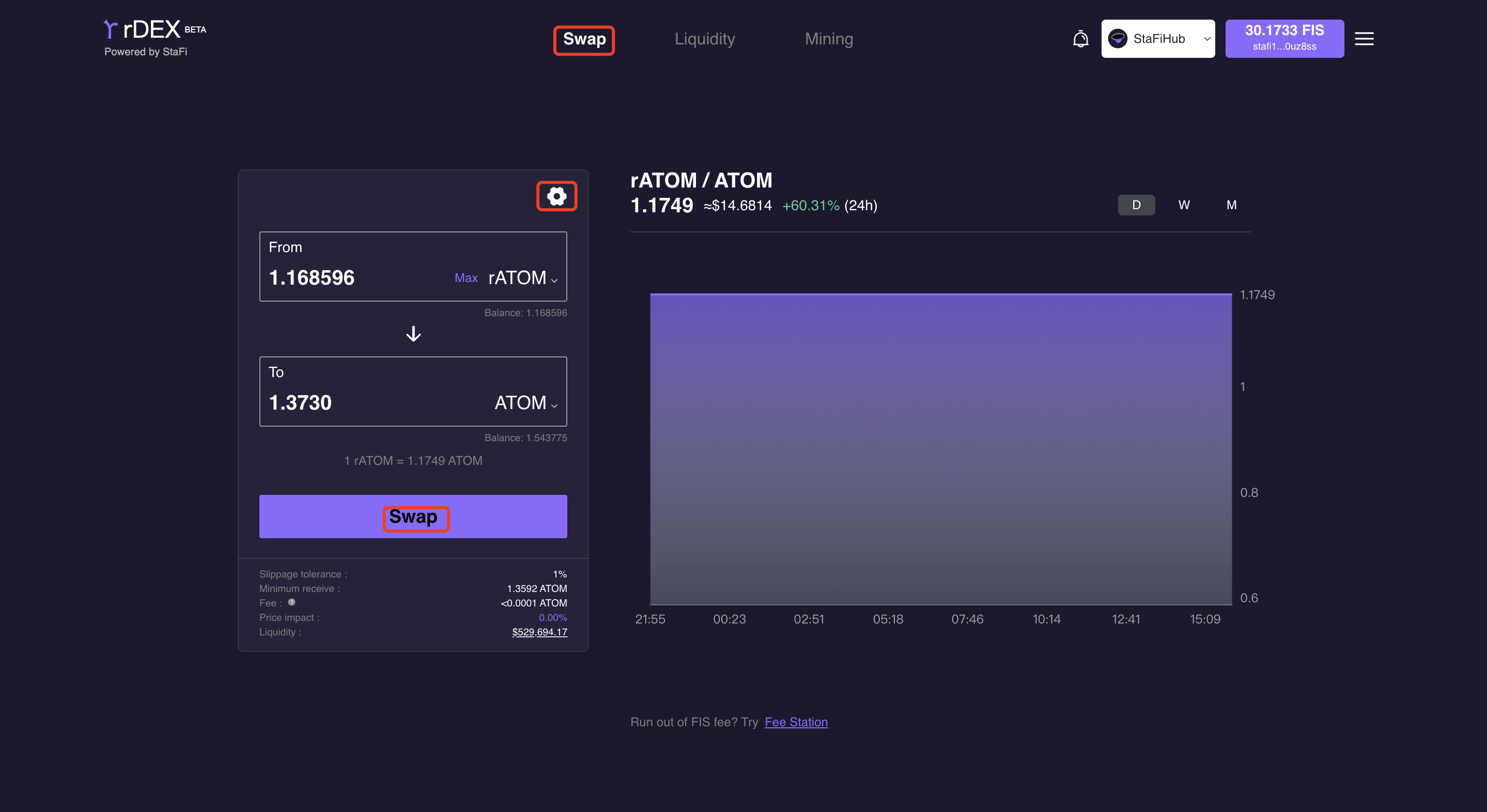
Select token pair
After confirming the transaction information, the corresponding amount of ATOM is sent to the current StaFiHub address. You can view the transaction in the notification bar.